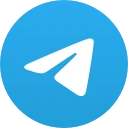# How to Download Files in Telegram
Telegram is a cloud-based instant messaging app that offers a wide range of features, including the ability to send and receive files of various types. Whether you’re collaborating with a team, sharing media with friends, or simply storing important documents for later, understanding how to download files in Telegram can enhance your user experience significantly. This article will guide you through the steps to effectively download files in Telegram while providing insights into its features and functionalities.
## Understanding Telegram’s File Types
Before diving into the downloading process, it’s essential to understand the types of files that can be shared via Telegram. Users can send a variety of file formats, including images, videos, documents (such as PDFs and Word files), and even compressed files (like ZIP or RAR). The maximum file size for a single file sent over Telegram is up to 2 GB, which is substantially higher than many other messaging platforms.
### Image and Video File Downloads
Media files, particularly images and videos, are among the most frequently shared items in Telegram. When someone sends you a photo or video in a chat, it may appear in a preview format. To download these files to your device:
1. **Open the Chat**: Navigate to the conversation where the file was shared.
2. **Locate the Media**: Scroll through the chat to find the image or video.
3. **Download**: Tap on the media. Depending on your device, you may see a download icon (a downward arrow). Click this icon to save the file to your device storage.
By default, Telegram often saves downloaded media in a specific folder. You can access this folder to view all your downloaded images and videos later.
## Downloading Documents and Compressed Files
In addition to media, Telegram allows users to send various documents. Here’s how to download documents or compressed files in Telegram:
1. **Find the Document**: Similar to downloading media, navigate to the chat where the document was sent.
2. **Tap on the Document**: Clicking on the document will open a preview screen.
3. **Download the Document**: You’ll see an option to download or save. Click on the download icon, and the document will be saved to your device.
Documents can be organized by their types, such as PDFs or Word files, and can be easily accessed later through file management applications on your device.
### Automatic Downloads in Telegram

Telegram provides options for automatic file downloads. This feature is particularly useful for users who frequently share and receive files. Here’s how to enable or adjust your automatic download settings:
1. **Open Settings**: In Telegram, navigate to “Settings” by tapping on the three horizontal lines (menu) in the top left corner.
2. **Go to Data and Storage**: Here, you will find the options related to media downloads.
3. **Configure Settings**: You can specify whether to automatically download files when using mobile data, Wi-Fi, or while roaming. You can toggle the settings based on your preferences.
Implementing automatic downloads can save time, but be mindful of your data usage if you’re on a limited plan.
## Accessing Downloaded Files on Different Devices
Once you’ve successfully downloaded files in Telegram, you may be wondering where to find them. The location varies by the device you’re using:
### On Mobile Devices
– **Android**: Downloaded files are typically saved in the “Telegram” folder located in your internal storage or SD card, depending on your settings.
– **iOS**: Files get saved within the app or may require you to save them to the Files app or other cloud storage options available on your device.
### On Desktop
When using Telegram on a desktop or laptop, files downloaded through the app can generally be found in the default download folder of your operating system. For example:
– **Windows**: Usually found in the “Downloads” folder.
– **Mac**: In the “Downloads” folder as well, unless specified otherwise in your browser settings.
If you have customized your download settings in the app or browser, make sure to check those locations as well.
## Sharing Files Through Telegram
Not only can you download files in Telegram, but you can also share files with others easily. Here’s how:
1. **Open a Chat**: Select the conversation you want to send a file to.
2. **Attach the File**: Tap on the clip icon (attachment icon) to browse and select a file from your device.
3. **Send the File**: After selecting the file, you can add a caption if desired and then click “Send.”
This seamless sharing process allows for efficient teamwork and communication among users, enhancing the collaborative aspect of Telegram.
### Keeping Your Files Organized
As you download and share files in Telegram, maintaining organization becomes crucial. You can create custom folders on your device to categorize your downloaded files, making it easier to find what you need later. Additionally, consider using third-party cloud storage services for backing up significant files shared on Telegram, ensuring that they are accessible across devices.
## Securing Your Downloads
With the ease of downloading files comes the responsibility of ensuring your downloads are safe. Here are some tips to secure your downloads:
1. **Use Trusted Sources**: Only download files from sources or contacts you trust.
2. **Scan for Viruses**: If you download executable files (.exe, .bat, etc.), be cautious and run a virus scan to avoid malware.
3. **Regularly Clear Downloads**: Periodically review your downloaded files and delete those you no longer need, especially if they’re large files that consume storage space.
By adhering to these guidelines, you can enhance your safety while using Telegram for file transfers.
## Conclusion
Knowing how to download files in Telegram effectively enhances your overall experience with the platform. Understanding the different types of files you can download, the steps involved in the downloading process, and how to safeguard your downloads will undoubtedly make your time on Telegram more productive.
From sharing images and documents to downloading media and managing files, Telegram provides robust functionality that can cater to various user needs. By following the outlined steps and safety tips, you can optimize your file-sharing experience and maintain a well-organized digital workspace. Happy chatting and downloading!